Cell Apps Builder gives you a wide choice of features to put your products and activity forward.
Custom page allows you to enlighten your business by numerous ways. You can write an article with a picture or not, you can publish a photo gallery, you can publish a video directly on this page, and you can add "one touch call" buttons or link to any external website.
For instance, custom page gives you the opportunity to create pages like this one:
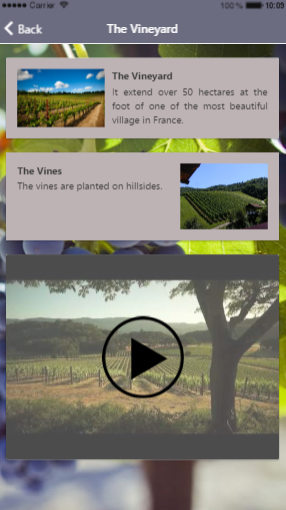
Let's see, how to create a page such as this one. First, you need to create a new Custom page:
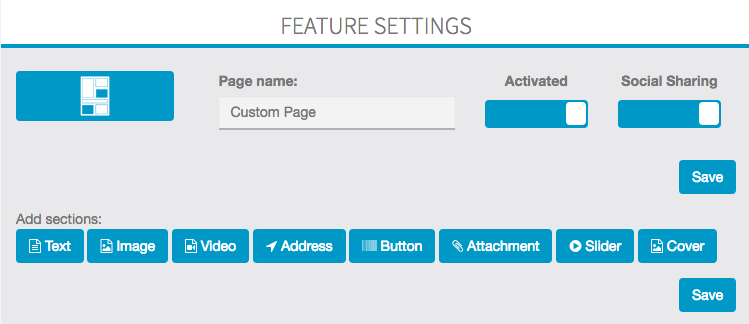
Then you must name your new page (here it will be Our Activities).
A custom page is made up of independent blocks. Thus you can realize as many blocks as you want in the same page (in the example page "Our Activities" there are three blocks: one about golf, one about tennis - which are both text sections - and one about the lake which is an image section).
1. Text Sections:
Here, we will create the first section, which is dealing with golf. To do this, click on "Text"  . A new text document appears and you can write your article in it.
. A new text document appears and you can write your article in it.
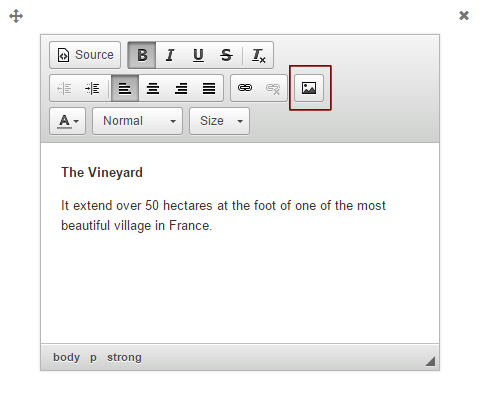
Then, insert the picture we want in this section. To do that, click on the icon which is circled in red. This icon appears  and allows you to insert your picture.
and allows you to insert your picture.
When this one has been inserted, you can act on its alignment and its size:
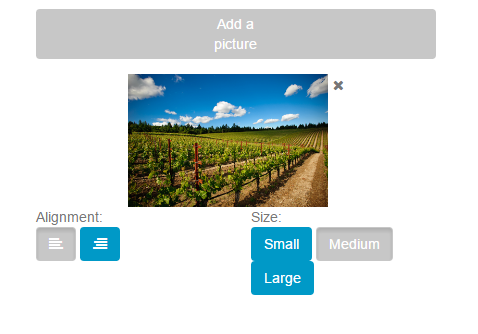
Thus you obtain this result:
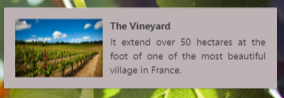
To obtain the section concerning tennis, click again on  and follow the process we have seen. But you must act on the alignment which must be on the right and not on the left. You can realize as many sections as you want (custom pages are made up of independent blocks).
and follow the process we have seen. But you must act on the alignment which must be on the right and not on the left. You can realize as many sections as you want (custom pages are made up of independent blocks).
More:
You can also add in your text element a link to a website or a phone number. To do this, click on:

This appears:
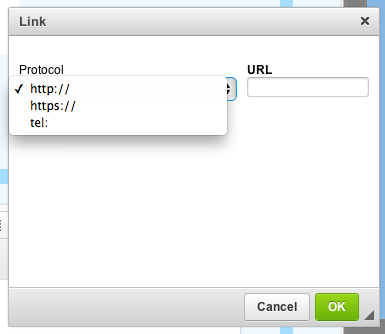
You have to choose the protocol you want to integrate "http://" if you want to integrate a website or "tel:" if you want to integrate a phone number. Then write in the URL case the link.
ex:
Website:

Phone Number:

2. Picture sections
Creating a photo gallery is as easy as realizing a text section. To do that, click on  and then on "Add pictures"
and then on "Add pictures"  .
.
You obtain this:
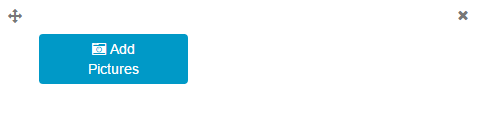
You can add a description of your picture if you want. Here again you can realize as many sections as you want, you just have to click on  .
.
3. Video Sections
The creation of a video section is as easy as the creation of text sections and picture sections. To do that, you must create a new section, click on  . This appears:
. This appears:
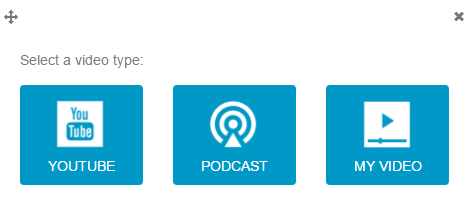
Here you have t choose the kind of video you want to integrate into your custom page: YouTube videos, Podcast videos or your own videos.
YouTube:
Click on  . This appears:
. This appears:
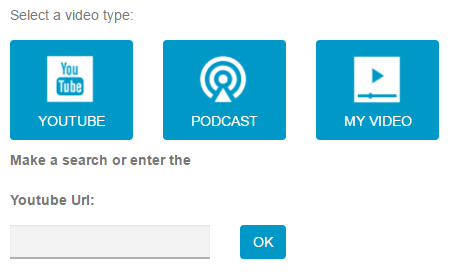
Enter your research or your YouTube URL in the field. Here I enter "Freeride in Sweden" and then click on OK. This appears:
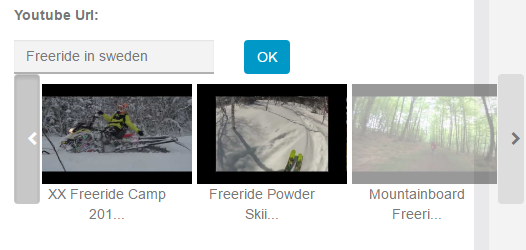
Select the video you want to integrate and then click on  to save your video.
to save your video.
Podcast:
Click on  . This appears:
. This appears:
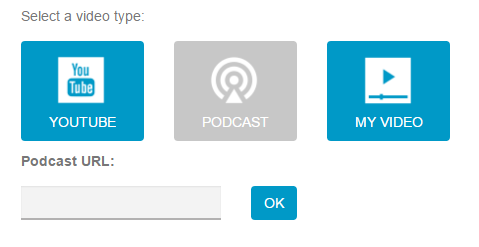
Enter your video podcast address ( .xml format) in the appropriate field. Then click on  . This appears:
. This appears:
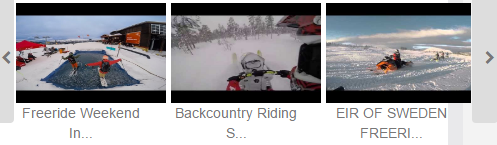
Select the video you want to integrate to your custom page. Then click on  .
.
My video:
Click on  . This appears:
. This appears:
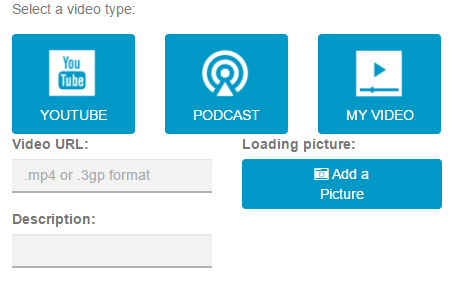
Thus, to include a video, you have to write the URL address of your video in "Video URL".
Once you have written the URL address of your video, you can write a little description of it and add a loading picture. To add a loading picture, click on  . You obtain this:
. You obtain this:
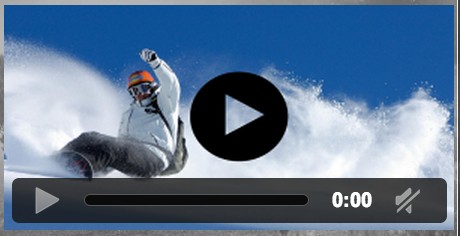
4. Address section
Thanks to this section you can add a button to locate any place from the user device.
5. Buttons section
You can add a button to make a call, or a button to open a website.
6. Attachment
Thanks to this section you can add files to this page (e.g: PDF files, etc...)
7. Slider
You can create a slider by adding several pictures.
8. Cover
Thanks to this section you can add cover to this page.